How to connect to your Direct Admin website hosting FTP using FileZilla
Rowan
Last Update 5 years ago
In this tutorial, we shall show you how to connect to your Direct Admin web hosting service using FileZilla.
1. Login to Direct Admin (How to login to DirectAdmin)
2. Once logged in, navigate to Account Manager >> FTP Management

3. Select Create FTP account in the near top right.

4. Enter the username and password you want to use

5. Select custom and then leave it blank to give it full access to all files

6. Now select Create

7. It will now pop-up with with the FTP account logins, make sure you take note of the username and password
8. Now download and launch FileZilla
9. Now in the quick connect box entering the following information:
- Host: ws1.noc532.com
- Username: (the username from step 7)
- Password: (the password from step 7)
- Port: 21

You should now be connected to your web hosting service and can access your files, standard web hosting files are located in the public_html folder.